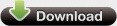Simple Port Forwarding Help & Faq.
This section will grow as people ask me questions or report problems about the program.
Need support?
Please post any questions you have in the
forums. This allows
other users with similar problems to find the answers they need. It also cuts
down on how many times I have to give the same answers :-)
If you have problems with your pro version key code you can contact me from the
contact form. Contact
Please, don't send us AI-generated questions. We use an AI detector to verify all questions
Important Note About Usernames and Passwords: Some routers don't like how the program sends the username and password. The program sends the username and password as part of the web address. Example: http://admin:[email protected] Some routers don't accept this and won't load the page. If this happens just remove the username and password from the program. The router will then ask for the username and password when the program loads the router pages. (Make sure that Silent Mode is off under the Advanced menu or the password box won't appear)
(Q.) I bought the pro version of Simple Port Forwarding, How do I get the free version to pro?
(A.) The pro and free version are in the same program. Simply run the
free version, and then under the help menu you will see "Enter Serial Number".
Put your serial number in and restart the program. You now have the pro version.
(Q.) Does Simple Port Forwarding remove or overwrite current ports that have been forwarded in the router?
(A.) No. The program only adds new ports to the router. It doesn't overwrite, change or delete any that are currently in the router. But the program does make it a little easier for the user to remove or change port forwarding in the router by clicking the 'View/Remove Current Ports' button in the program. This will automatically log into the router and go directly to the port forwarding page, where the user can make the changes he or she needs, making things a little easier.
Q.) The program seems to be successful at adding the ports but the router isn't keeping them. What's going on?
(A.) Keep in mind a router can only forward a port to 1 computer at a time. So lets say you have a port forwarding rule for port 6000 already in the router. Then you try to add a new rule with the range of 5900 - 6100. The program will work as normal but since the port 6000 is already in the router the router will not accept the new rule. All you need to do is remove the old rule first, then everything should go as normal.
(Q.) The program fails on steps where it has to click a button and others. (The program has trouble interacting with the pages)
(A.) A few people have this problem with both the Simple Port Tester and Simple Port Forwarding. If the security settings are to high in your internet options then the program is unable to click any buttons and other things.
So if your internet options looks like one of these two
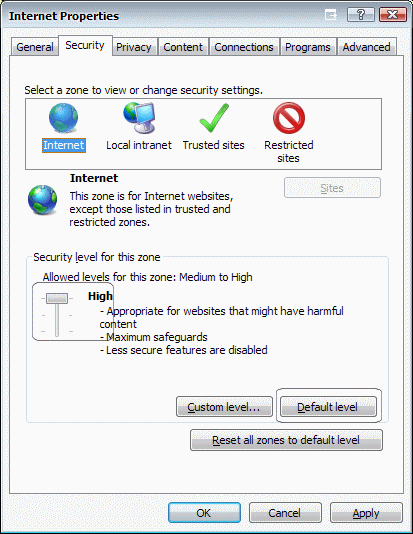
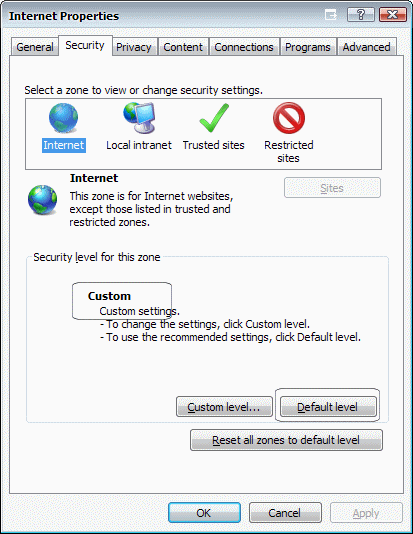
Simple Click on the "Default Level" button and then click "Apply"
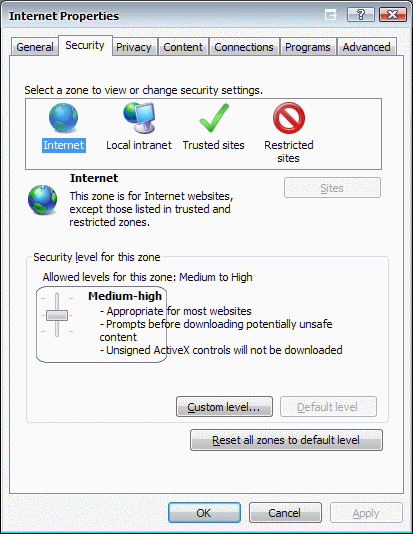
Now the program will be able to click the buttons and interact with the pages.
(Q.) All settings for IE are set right, why does the program still have trouble working with the pages?
(A.) I have been seeing a lot of problems with peoples antivirus & firewall software getting in the way. (http://forums.pcwintech.com/index.php?topic=768.0) This person had a Linksys that would ask for a 2nd login and never worked. Others can not even get the pages to load (http://forums.pcwintech.com/index.php?topic=783.0) and other misc problems. For each of those times it has been either a firewall software or the antivirus. Such as web shield and others. So keep in mind the program works with the web pages in the router and uses IE to control the pages. So any software that gets in the way of that will cause problems.
(UPDATE: I have found that sometimes IE will load a router page from it's cache. This of course can cause problems. As of v2.5.4 I have added a Clear Webpage Cache tool under the advanced menu.)
(Q.) My Internet Explorer is messed up and doesn't work right, will this affect the program?
(A.) Yes, since the program uses Internet Explorer to load the pages of the router. I have encountered some strange problems with Internet Explorer while helping users of the program. One users IE couldn't run any java script, another users couldn't click any buttons, even had one where only a blank page would be displayed. I myself had IE so badly broken that no page would load, only a white screen, did all the tricks in the book, uninstall IE, reinstall, use the system file checker, and reset all settings, upgrade to the newest IE and nothing worked. How I ended up fixing it was by reregistering all the files needed by IE, which is a lot, over 100. Once all the files where reregistered to the system, IE started working just like normal.
So I have made a tool to do this for users, if IE is acting strange give this tool a try, it is safe and doesn't touch any settings. Make sure IE is closed when you run it, even a reboot might be a good idea to make sure all the files take effect. - Download From Here - http://www.pcwintech.com/shanes-toolbox
(Q.) No routers are listed in the program.
(A.) The program stores all the database information in a access
database called routers.mdb, which is in the same dir. as the program.
The program uses Microsoft MDAC to read the database. MDAC is standard with XP
and above. So if the program cant read the routers.mdb try updating/repairing
MDAC on your system. If your MDAC on XP gets corrupted you cannot just download
MDAC 2.8 RTM and re-install it. XP will not allow this. XP will complain that it
is already installed.
To repair MDAC follow these steps.
Right click on the file c:\windows\inf\mdac.inf, then select install.
When prompted for a location, Choose c:\windows\servicepackfiles\i386 then XP
will ask for the cd for XP, Use the original CD or the location c:\i386. This
will re-install the MDAC that came with Windows XP.
UPDATE: I have created a tool to repair the MDAC and MS Jet, download and run the tool and reboot, this has helped some users and get things fixed. This program is safe to use and doesn't change any settings on your computer. - Download From Here - http://www.pcwintech.com/shanes-toolbox
(Q.) What routers can the program support.
(A.) Currently I have not ran into any router I couldn't support. As long as the router has a web interface it can be added to the program :-)
(Q.) I get script errors, how do I make them go away?
(A.) I have added a Silent Mode option under the advanced menu. This will keep all popup windows, script errors and such from appearing. You can normally leave this on at all times except when you remove the username and password from the program and want the router to ask for a username and password, if silent mode is on the password box wont show.
(Q.) I get an error when I try to update the program, either the databases or a program update.
(A.) If you are running Windows Vista and the UAC is turned on (By default it is) you will simply need to run the program as administrator. Simply right click on the program shortcut and choose run as administrator. The updates will now work.